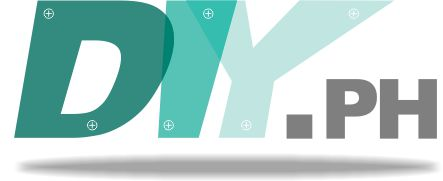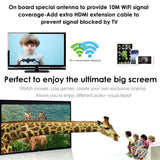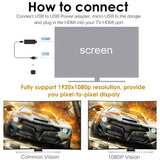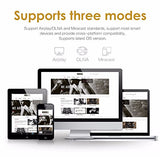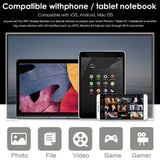ANYCAST Miracast DLNA EZCast Airplay M2 plus Wireless Display Receiver HDMI
Features:- Wireless Display: Whatever's on your screen can be mirrored to your TV. Only 3 steps Plug-Connect-Mirroring(through Miracast, DLNA, Airplay) to share on the large screen.
- [Connection for iOS device] 1. Connect Anycast in WiFi Setting of phone 2. Go to a browser and input 192.168.203.1 This will open a setting menu, click Internet and select your normal home wifi, and you need to put in your wifi password. 3. Pull up Control Center and tap "Airplay Mirroring" to start mirroing.
- [Connection for Android device] 1. Switch to MiraCast mode by pressing button on Anycast and Enable WiFi on phone 3. Turn on MiraCast (Named as "Wireless Display" or "Screen Mirroring" or "Multiscreen" or "Smartview" in phone Setting) to start mirroing.
- Notes: Not compatible with encrypted apps such as Netflix, Amazon video,HBO go, and HULU etc.
Product description:
System Requirement:
For IOS: Support IOS 7.0 to newest version (Devices: For all iPhone model after iPhone4 / all iPad model after iPad 2 / all iPod touch after iPod touch 4th generation)
For Android 0S: Support Android OS 4.4 or above(Not include Android 7.0)
No App or drivers required. 3 steps to enjoy media on large screen: Plug->Connect->Mirroring
Step 1: Plug
Plug everything in (Please use a 1A power source if your TV doesn't supply that much from its USB port). Set your TV to the HDMI port you picked.
Step 2: Connect(iOS)
Go to your wifi settings and wait for it to appear and then select it.(Get SSID and Password/PSK on screen)
Step 3: Mirroring(iOS)
Pull up Control Center and tap "Airplay Mirroring". It may take awhile for it to show, but once you tap it your iPhone/iPad screen will now be cast to your TV.
Note: To connect your home Wifi at the same time, go to a browser and input 192.168.203.1 This will open a setting menu, please choose Internet and select your normal home wifi to connect and go back to Step 3 above. If you use 3G/4G instead of your home WiFi, please ignore the Note.
Step 2: Connect(Android)
Note: 1. Turn on your WiFi
2. Please press the button on dongle to switch to Miracast mode, as it is in Airplay mode by default.
Pull down "Control Center" on your phone and turn on Miracast(Screen mirroring/ Multicreen/smartview) and wait for it to appear and then select it(Get SSID and Password/PSK on screen)
Step 3: Mirroring(Android)
Connect and press Start and your smart device will now be cast to your TV.
Specification:
CPU:AM8252b
UI: Standard UI
Wi-Fi: 802.11b/g/n 150Mbps 2.4Ghz
Power :5V/1A
Working distance: Up to 10m.